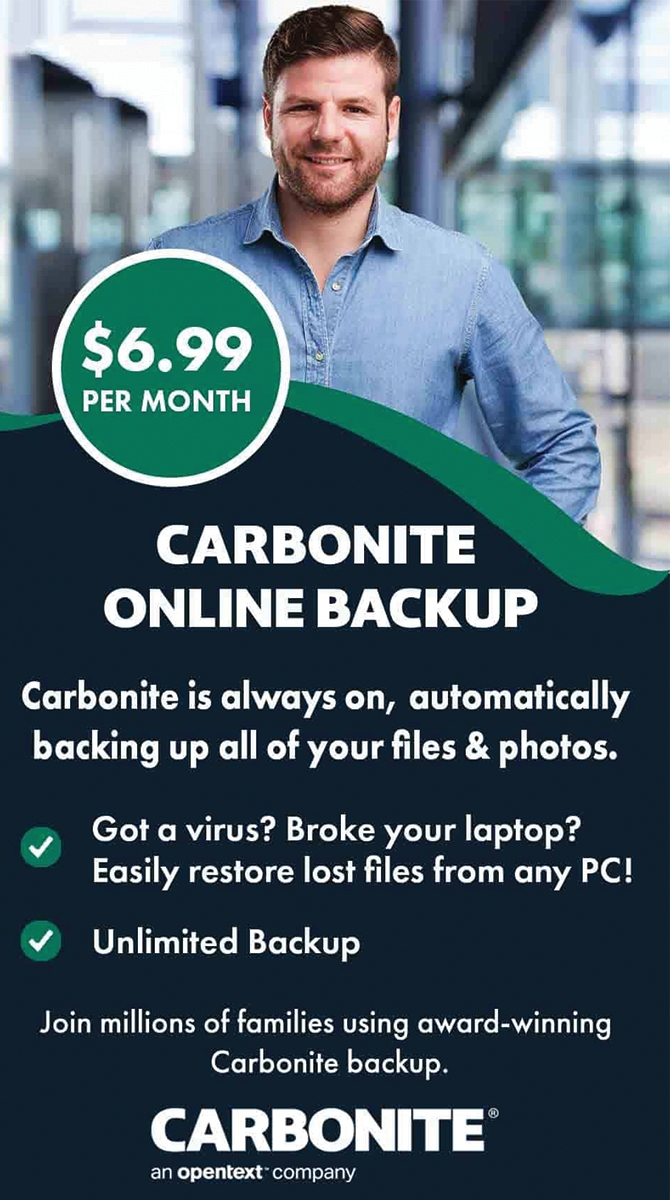Welcome to our comprehensive guide for troubleshooting internet connection problems! In today's digital age, having a stable and reliable internet connection is essential for both personal and professional use. However, there are times when we encounter issues with our internet connection, which can be frustrating and disruptive. This is where in-home computer repair services come in to save the day. Whether you're a tech-savvy individual or not, this guide will provide you with all the necessary information and tips to effectively troubleshoot and resolve internet connection problems. We understand that each situation may be unique, but we've compiled a list of common issues and their solutions to help you get back online in no time. So, if you're ready to become your own internet technician and learn how to fix internet connection problems, keep reading!Welcome to our guide on troubleshooting internet connection problems for in-home computer repair services.
In today's digital age, a stable and reliable internet connection is crucial for both work and personal use. However, connection issues can be frustrating and disruptive. In this article, we will cover the common causes of internet connection problems and provide solutions to help you get back online quickly. First, let's discuss the main types of internet connection: wired and wireless. Wired connections use Ethernet cables to connect your device to the router, while wireless connections use Wi-Fi signals.
Both types can experience problems, such as slow speeds, frequent disconnections, or no connection at all. The cause of these issues can range from hardware malfunctions to network settings. To effectively troubleshoot internet connection problems, follow these steps:
- Check your hardware: Make sure all cables are securely connected and that your device is properly powered on. Also, check if your router is functioning correctly by resetting it.
- Restart your device: Sometimes a simple restart can resolve connection problems, as it clears any temporary glitches or errors in the system.
- Check for software updates: Outdated software can cause compatibility issues with your network. Make sure your device's operating system and drivers are up-to-date.
- Troubleshoot network settings: If your hardware is functioning correctly, the issue may lie in your network settings.
You can try resetting your network settings or contacting your Internet Service Provider (ISP) for assistance.
- Consider external factors: Sometimes, the issue may not be with your device or network, but with external factors like weather conditions or outages in your area. Check with your ISP for any known issues in your area.
Troubleshooting Wireless Connections
Are you experiencing issues with your wireless internet connection? Don't worry, you're not alone.Wireless connections can be notoriously finicky, but with the right troubleshooting tips, you can get your connection back up and running in no time. The first step in troubleshooting wireless connections is to check your equipment. Make sure your router is plugged in and turned on, and that all cables are securely connected. If you have a separate modem, check that as well.
Sometimes a simple power cycle can solve connection issues. If your equipment appears to be working properly, the next step is to check your wireless network settings. Make sure your device is connected to the correct network and that the password is entered correctly. You may also want to try forgetting the network and reconnecting to it.
If you're still having trouble, there may be interference from other electronic devices. Move your router away from other electronics and make sure it is placed in a central location for optimal coverage. If none of these solutions work, you may need to update your router's firmware or contact your internet service provider for further assistance. By following these troubleshooting tips, you can get your wireless connection back up and running and avoid future connection problems.
When to Contact Your ISP
If you've exhausted all troubleshooting methods and still can't get your internet connection working, it may be time to reach out to your Internet Service Provider (ISP).Your ISP is responsible for providing your internet service and can help with more complex issues that may require their assistance. Before contacting your ISP, make sure to gather any relevant information about your internet connection issues. This can include error messages, the type of internet connection you have (DSL, cable, fiber, etc.), and the devices you are using to access the internet. This information will help your ISP troubleshoot the problem more efficiently. When contacting your ISP, be prepared to provide this information and be patient as they work to resolve the issue. They may need to send a technician to your home or perform maintenance on their end. If you experience frequent internet connection problems, it may also be worth considering upgrading to a better internet plan or switching to a different provider.
Your ISP should be able to provide you with options and recommendations based on your needs.
Remember, don't hesitate to contact your ISP when all other troubleshooting methods have failed. They are there to help keep your internet connection running smoothly.
Troubleshooting Wired Connections
When it comes to troubleshooting internet connection problems, one of the first things to check is your wired connection. This is the physical connection between your computer and the router or modem. If your wired connection is not working, it could be due to a faulty cable or port, or an issue with the router or modem itself.To troubleshoot issues with wired connections, follow these steps:
- Check the cable connections - Ensure that the Ethernet cable is securely plugged into both your computer and the router or modem. If possible, try using a different cable to rule out any issues with the current one.
- Restart your devices - Sometimes, a simple restart can fix connectivity issues. Turn off your computer and unplug your router or modem for a few seconds before plugging them back in and turning them on again.
- Check the network settings - Make sure that your computer's network settings are correct. Check that the network adapter is enabled and that the correct network name and password are entered.
- Update network drivers - Outdated network drivers can cause connection problems.
Check for updates and install them if available.
- Reset the router or modem - If all else fails, you can try resetting your router or modem to its factory settings. Keep in mind that this will erase any custom settings you have made.
Common Causes of Internet Connection Problems
Internet Service Provider (ISP) Issues: One of the most common causes of internet connection problems is an issue with your ISP. This can be due to an outage, maintenance work, or technical issues on their end. In such cases, you can contact your ISP to get an update on the status of your connection and estimated time for resolution.Network Hardware Problems:
Another possible cause of internet connection problems is an issue with your network hardware.This can include faulty cables, routers, modems, or other devices. Make sure all cables are securely connected and try restarting your router and modem. If the problem persists, you may need to replace the faulty hardware.
Wi-Fi Interference:
If you're experiencing connection issues with a Wi-Fi network, it could be due to interference from other electronic devices. Try moving your router away from other devices such as microwaves, cordless phones, or Bluetooth devices.You can also try changing the Wi-Fi channel to reduce interference.
Software or Driver Issues:
Outdated or corrupted software or drivers can also cause internet connection problems. Make sure your device's operating system and network drivers are up to date. If the problem persists, try reinstalling the drivers or contacting the manufacturer for further assistance.Malware or Viruses:
Malware or viruses can also affect your internet connection by slowing down your device's performance or redirecting your traffic. Make sure you have a reliable antivirus software installed and perform regular scans to detect and remove any threats.Damaged Wiring:
If you're using wired internet, damaged wiring can also cause connection problems.Check for any visible damage to the cables and replace them if necessary. If the damage is within your home's wiring, you may need to contact a professional to fix it.
Overloaded Network:
In some cases, an overloaded network can cause slow or intermittent internet connection. This is common in high-density areas or during peak usage times. If this is the case, you may need to upgrade your internet plan or switch to a different provider for better speeds.Conclusion:
In conclusion, troubleshooting internet connection problems can be a frustrating and time-consuming task, but understanding the common causes and following the steps outlined in this guide can help you resolve the issue quickly.Whether it's a wired or wireless connection problem, it's important to troubleshoot and rule out any potential issues on your end before contacting your ISP for further assistance. By following the tips and solutions provided, you should be able to get back online in no time.