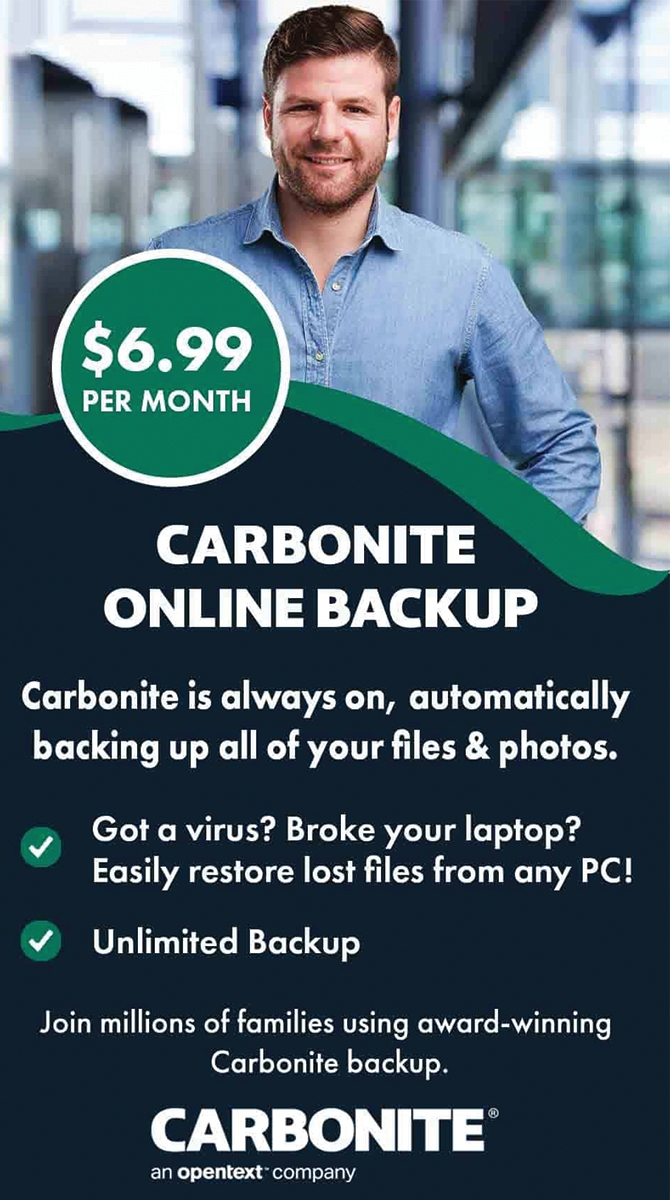Welcome to our comprehensive guide on replacing damaged keyboard or trackpad for your laptop. As technology continues to advance, laptops have become an essential tool for both work and personal use. However, with frequent usage, it is inevitable that the keyboard or trackpad may get damaged. This can be a frustrating and inconvenient issue, as it can hinder your productivity and affect your overall laptop experience.
That's why we have created this article to guide you through the process of replacing a damaged keyboard or trackpad, saving you time and money from taking it to a repair shop. Whether you're a tech-savvy individual or a beginner, this guide will provide you with all the necessary information and steps to successfully replace your damaged keyboard or trackpad. So let's dive in and get your laptop back to its peak performance!When your laptop's keyboard or trackpad gets damaged, it can be frustrating and inconvenient. However, before you start panicking and thinking about buying a new laptop, there are some steps you can take to replace the damaged parts and save yourself some money.
In this comprehensive guide, we will walk you through the process of replacing a damaged keyboard or trackpad on your laptop. The first step is to determine which part needs to be replaced. It could be either the keyboard or the trackpad, or in some cases, both. To figure this out, try using an external keyboard and mouse. If they work, then the issue is most likely with your internal keyboard and trackpad. Once you've identified the problem, it's time to gather all the necessary tools.
You will need a screwdriver, replacement keyboard/trackpad, and any other equipment that may be specific to your laptop model. It's important to make sure you have all the tools before starting any repairs to avoid any delays or complications. Before you begin any repairs, make sure to disconnect your laptop from any power source and remove the battery. This is crucial for your safety and to prevent any damage to your laptop during the repair process. Now that you have everything you need, it's time to get started. The first step is to remove the old keyboard or trackpad.
This can usually be done by unscrewing a few screws and gently lifting the part off. Make sure to keep track of which screws go where so you can easily put everything back together later. Once the old part is removed, it's time to install the new one. Carefully place the replacement keyboard or trackpad in its designated spot and secure it with the screws. Make sure everything is aligned properly and tightly secured. After you have successfully installed the new part, it's time to test it out.
Connect your laptop to a power source and turn it on. Test out the new keyboard and trackpad to make sure they are working properly. If everything is functioning as it should, then congratulations, you have successfully replaced your damaged keyboard or trackpad!In conclusion, replacing a damaged keyboard or trackpad on your laptop may seem daunting at first, but with the right tools and knowledge, it can be a simple and cost-effective process. Just remember to determine which part needs to be replaced, gather all the necessary tools, and take the necessary safety precautions before beginning any repairs.
With this guide, you'll be able to repair your laptop without breaking the bank.
Replacing a Damaged Keyboard
If you're experiencing issues with your laptop's keyboard, such as unresponsiveness or certain keys not working, it may be time to replace it. Luckily, replacing a damaged keyboard is a relatively simple process that can save you the cost of buying a new laptop. To begin, you'll need to gather the necessary tools and equipment. This typically includes a replacement keyboard, a small screwdriver, and possibly a spudger or other opening tool. Make sure to also have a clean, flat workspace to work on. Once you have everything you need, start by turning off your laptop and unplugging it from any power sources.Next, carefully remove the old keyboard by unscrewing any screws and disconnecting any cables or ribbons that may be connecting it to the motherboard. Before installing the new keyboard, it's important to make sure it is compatible with your laptop model. You can usually find this information online or by consulting with a professional. Once you have the correct replacement keyboard, carefully connect it to the motherboard and secure it in place with screws. After the new keyboard is installed, test it out to make sure all keys are functioning properly. If not, double check all connections and try again.
Once everything is working correctly, you can reassemble your laptop and enjoy your newly repaired keyboard.
Replacing a Damaged Trackpad
If your trackpad is not working properly or has visible damage, replacing it is a fairly straightforward process. Here's what you need to do:Step 1: Turn off your laptop and disconnect all external devices.Step 2:
Remove the battery and any other power sources.Step 3:
Use a small screwdriver to remove the screws on the bottom of your laptop that hold the trackpad in place.Step 4:
Gently lift the trackpad up from the bottom and disconnect any cables attached to it. Take note of how they are connected so you can easily reattach them later.Step 5:
Place the new trackpad in position and carefully reconnect the cables.Step 6:
Screw the trackpad back into place on the bottom of your laptop.Step 7:
Reattach the battery and any other power sources.Step 8:
Turn on your laptop and test the new trackpad to ensure it is functioning properly. Congratulations, you have successfully replaced your damaged trackpad without having to spend a fortune on a new laptop. With a little bit of patience and some basic tools, you can easily repair your laptop and extend its lifespan.If you are unsure about any of the steps or encounter any difficulties, it is always best to seek professional help. Once you have completed these steps, your laptop should be functioning like new again. It's important to take proper care of your laptop to avoid any future damage. Be sure to regularly clean your keyboard and trackpad, and avoid eating or drinking near your laptop to prevent any spills. We hope this guide has helped you successfully replace your damaged keyboard or trackpad and save money on expensive repairs.