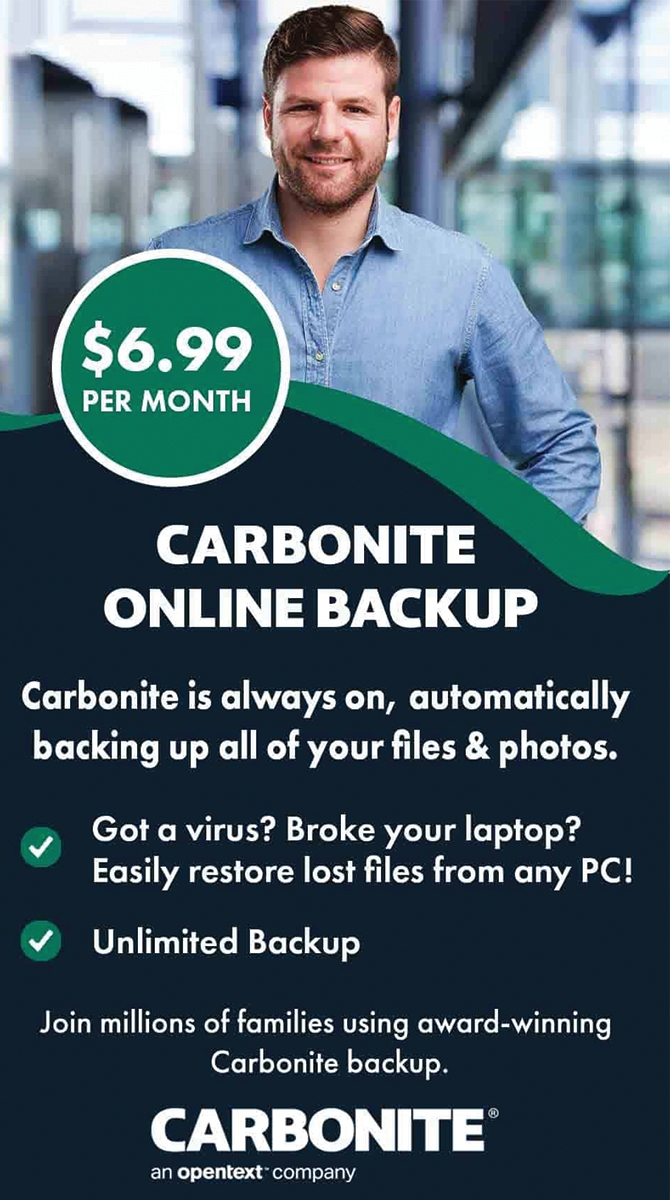2024 Computer Buying Guide: Choosing the Best Computer for Your Needs
How to Save Money on a New Computer Without Sacrificing Performance by Prioritizing the Right Components
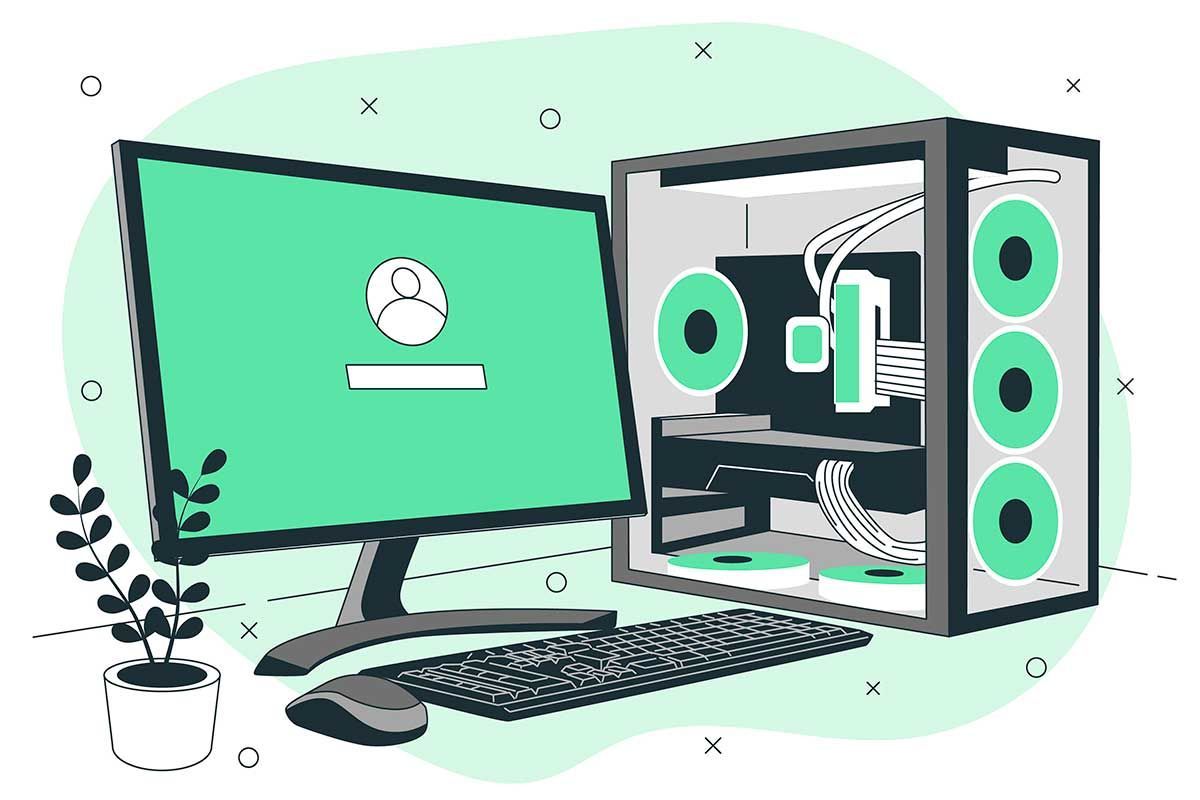
Assessing Your Computer Usage

Before selecting a new computer, it’s essential to assess how you’ll be using it. Identifying your primary activities, such as gaming, content creation, or office work, helps determine the necessary components. Don’t forget to consider secondary tasks like web browsing or media consumption, as well as any future needs, such as new software or an increased workload.
As Dan Yoo, computer repair business owner of Roberts Computer Company in Belleville, NJ, puts it, "Many people end up overspending on a computer with PC components they’ll never fully utilize (expensive video cards, computer storage, etc.). When buying a new computer, it’s important to focus on what you actually need, not just what’s marketed as the latest and greatest." To avoid unnecessary expenses, understanding your specific needs is crucial. This article should help you make sure you're intelligently putting money into only those computer parts that will actually improve your personal computing experience.
Understanding Your Needs
Before comparing models, it's crucial to identify your primary use case. Here are some common scenarios to consider:
- Basic Use: Web browsing, email, office tasks
- Student: Note-taking, research, light multitasking
- Home Office: Productivity software, video calls, multiple browser tabs
- Casual Gaming: Playing less demanding or older games
- Serious Gaming: Playing the latest AAA titles, streaming
- Content Creation: Photo/video editing, graphic design
- Professional Work: Data analysis, software development, virtualization
Key Specifications to Consider
Processor (CPU)
The CPU is the brain of your computer, and different tasks require different levels of processing power:
- Basic Use / Student: Intel Core i3 or AMD Ryzen 3
- Home Office / Casual Gaming: Intel Core i5 or AMD Ryzen 5
- Serious Gaming / Content Creation: Intel Core i7 or AMD Ryzen 7
- Professional Work: Intel Core i7/i9 or AMD Ryzen 7/9
Worth upgrading? Yes, if you're doing CPU-intensive tasks like video editing, data analysis, or playing CPU-heavy games. The cost difference between an i3 and an i5 might be around $100, while stepping up to an i7 could add $150-$200.
Memory (RAM)
RAM affects how smoothly your computer runs, especially when multitasking:
- Basic Use: 8GB
- Student / Home Office: 8GB-16GB
- Casual Gaming / Content Creation: 16GB
- Serious Gaming / Professional Work: 32GB or more
Worth upgrading? Usually yes. The difference between 8GB and 16GB is noticeable for most users and typically worth an extra $50-$75. Upgrading to 32GB could add $150 or more.
Storage (HDD vs. SSD)
SSDs are faster and more reliable than traditional HDDs. Here’s what to consider:
- Basic Use / Student: 256GB SSD
- Home Office / Casual Gaming: 512GB SSD
- Serious Gaming / Content Creation / Professional: 512GB-1TB SSD
Worth upgrading? Yes, especially if you work with large files or have a large game library. Upgrading from a 256GB SSD to a 512GB SSD might cost an additional $50-$100, while moving to 1TB could add $150 or more.
Graphics Card (GPU)
A dedicated GPU is necessary for gaming and graphic-intensive tasks:
- Basic Use / Student / Home Office: Integrated graphics are sufficient
- Casual Gaming: Entry-level dedicated GPU (e.g., NVIDIA MX series, AMD Radeon RX series)
- Serious Gaming / Content Creation: Mid to high-end dedicated GPU (e.g., NVIDIA RTX series, AMD Radeon RX series)
Worth upgrading? Only if you're into gaming, video editing, or using GPU-accelerated applications. The price difference between a model with integrated graphics and one with a dedicated GPU could be $150-$200 or more.
Display
Your display is a crucial component for comfort and productivity:
- Resolution: 1080p is suitable for most users; 1440p or 4K is better for content creation or high-end gaming.
- Refresh Rate: 60Hz is standard, while 144Hz+ is ideal for gaming.
- Panel Type: IPS panels offer better color accuracy, important for content creators.
Worth upgrading? It depends on your eyesight and work requirements. A higher resolution or refresh rate may be worth an additional $100-$200, but is unnecessary for most users.
Common Upgrade Scenarios
$650 vs. $825 laptop with dedicated GPU
Worth it for: Casual/serious gamers, content creators, engineering/architecture students.
Not worth it for: Basic users, typical students, home office users.
$900 vs. $975 with 4GB extra RAM (e.g., 8GB vs. 12GB)
Worth it for: Most users, especially if it brings total RAM to 16GB.
Maybe not worth it: Basic users who only need 8GB.
$700 vs. $800 with larger SSD (e.g., 256GB vs. 512GB)
Worth it for: Users who store lots of files locally, gamers, content creators.
Maybe not worth it: Users comfortable with cloud storage or external drives.
$1000 vs. $1200 with higher-resolution display (1080p vs. 1440p)
Worth it for: Content creators, detail-oriented users, some gamers.
Maybe not worth it: Most general users, especially on smaller laptop screens.
Tips for Making the Right Choice
- Prioritize based on your primary use case. Don’t overspend on features you won’t use regularly.
- Consider future needs. It's often better to slightly exceed your current requirements to future-proof your purchase.
- Check for upgrade options. Some laptops allow for RAM or storage upgrades later, which can save money now.
- Read reviews and benchmarks. These can provide real-world performance insights beyond just specifications.
- Consider portability needs. For laptops, balance performance with weight and battery life.
- Don’t forget about warranty and support. Sometimes paying a bit more for better service can save headaches later.
- Look for sales and discounts. Timing your purchase right can sometimes get you a better-spec'd machine for the same price.
Remember, the "perfect" computer is one that meets your needs without unnecessary extras. Use this guide to focus on the specs that matter most for your use case, and don’t be swayed by marketing hype for features you won’t use.