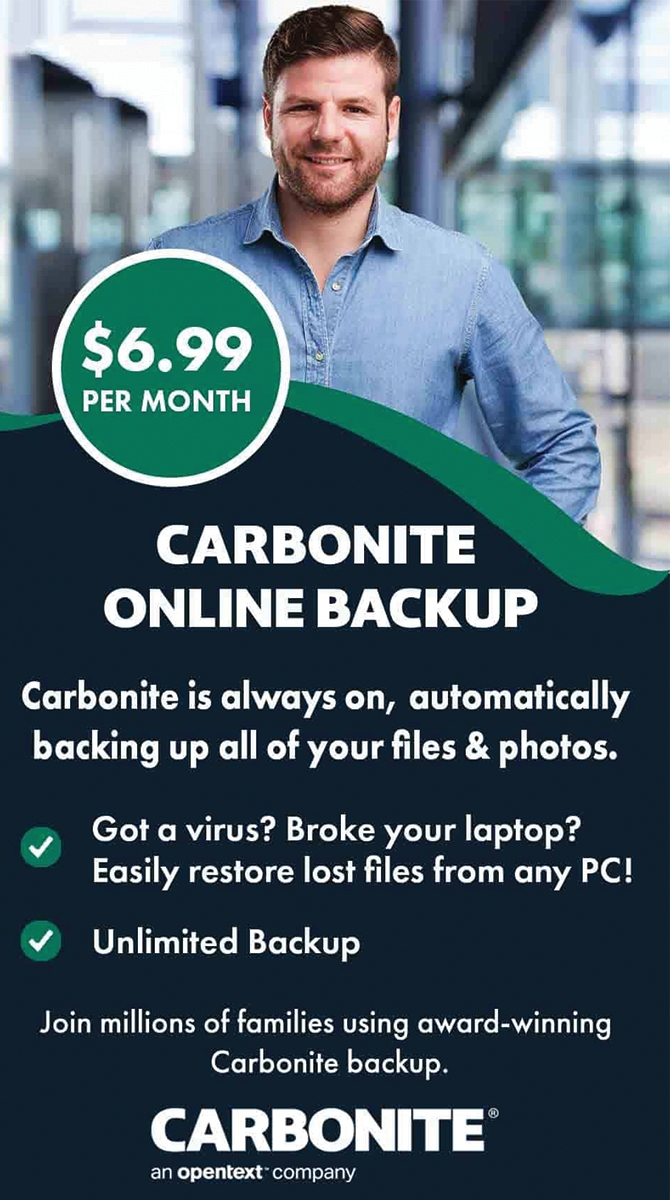Are you experiencing issues with your laptop battery? Are you tired of constantly having to charge your device, or worse, having it unexpectedly die on you? If so, you're not alone. Battery problems are a common frustration for laptop users and can greatly hinder productivity. In this article, we will dive into the world of troubleshooting battery issues. Whether your battery is draining too quickly, not holding a charge, or simply not working at all, we've got you covered. We will also touch on ways to optimize your battery performance and when it may be time for a replacement. So if you're ready to say goodbye to battery woes and hello to a fully functioning device, keep reading.
Our comprehensive guide will provide you with all the necessary information and tips to get your laptop battery back on track. Welcome to our guide on troubleshooting battery issues for your laptop! We understand how frustrating it can be when your battery starts acting up, so we've put together this comprehensive guide to help you identify and fix common battery problems. By the end of this article, you'll be equipped with the knowledge and skills to keep your laptop running smoothly. First, let's discuss some of the most common battery problems that laptop users encounter. These include issues with battery life, charging, and performance.
If you're experiencing short battery life, there are a few steps you can take to optimize your laptop's settings and usage habits. First, check for any unnecessary programs running in the background and close them. These programs drain your battery without you even realizing it. Next, adjust your screen brightness to a lower setting.
The brighter your screen, the more power it requires. You can also turn off any features or settings that you're not currently using, such as Bluetooth or Wi-Fi. These small changes can make a big difference in extending your battery life. If your laptop is having trouble charging, there are a few things you can try before assuming it's a problem with the battery itself. First, check that your charging cable is securely plugged into both your laptop and the power outlet.
If it is, try using a different outlet or charging cable to see if that makes a difference. You should also check for any debris or dust in the charging port that may be preventing a proper connection. If these steps don't work, it's possible that your battery or charging port may be faulty and will need to be replaced. Performance issues can also be related to your laptop's battery. If you notice that your laptop is running slower than usual or freezing frequently, it could be due to a failing battery.
To troubleshoot this issue, try removing the battery and running your laptop solely on AC power. If the performance improves, it's a sign that the battery needs to be replaced. Replacing a faulty battery is a relatively simple process, but it's important to do it correctly to avoid any potential damage. First, check your laptop's manual or manufacturer's website to determine the type of battery your laptop requires. You can then purchase a new battery from a reputable retailer or directly from the manufacturer.
Once you have the new battery, make sure your laptop is turned off and unplugged before removing the old battery. Carefully insert the new battery and secure it in place. Finally, plug in your laptop and turn it on to ensure the new battery is working properly. In conclusion, troubleshooting battery issues for your laptop is a crucial skill for any user. By following the steps outlined in this article, you can prolong the life of your battery and keep your laptop running smoothly.
Remember to regularly check for updates and maintain good charging habits to ensure your laptop's battery stays in top condition.
Identifying Battery Problems
When it comes to troubleshooting battery issues, the first step is identifying the problem. This will save you time and frustration when trying to fix the issue. One of the most common battery problems is a decrease in battery life. If you notice that your laptop's battery is draining faster than usual, this could be a sign of a faulty battery or an issue with your laptop's power settings. Another common issue is a laptop that won't turn on or charge. This could be due to a dead battery, faulty charging port, or other hardware issues. Other signs of battery problems include unexpected shutdowns, overheating, and slow performance. To properly identify the problem, start by checking your laptop's power settings and make sure they are optimized for battery life.You can also run a diagnostic test on your battery using your laptop's built-in software. If the issue persists, try using a different charger or charging port to see if that resolves the problem. If not, it may be time to replace your battery.
Optimizing Battery Life
If you want to get the most out of your laptop's battery, it's important to take steps to prolong its lifespan. By following these tips, you can keep your battery functioning at its best for as long as possible.1.Adjust your power settings:
One of the easiest ways to optimize your battery's life is by adjusting your power settings. By selecting the power saver option, you can reduce the amount of power your laptop uses and extend the battery's lifespan.2.Keep your laptop cool:
Heat can be damaging to your battery, so make sure your laptop stays cool.Avoid using it on soft surfaces like beds or couches, which can block the airflow and cause overheating.
3.Avoid draining your battery completely:
It's best to avoid completely draining your battery before charging it again. This can put unnecessary strain on the battery and decrease its lifespan.4.Use battery optimization software:
There are various software programs available that can help optimize your laptop's battery life. They can monitor usage and make adjustments to prolong the battery's lifespan.Replacing a Faulty Battery
One of the most common causes of battery issues is a faulty or damaged battery. If your laptop is not holding a charge or is consistently draining quickly, it may be time to replace the battery.In this section, we will guide you through the steps of replacing a faulty battery in your laptop.
Step 1:
Determine the type of battery your laptop uses. Most laptops use either a removable or non-removable battery. A removable battery can be easily replaced by removing the old one and inserting a new one.A non-removable battery requires more complicated steps and may require professional assistance.
Step 2:
Gather necessary tools. You will need a small screwdriver, replacement battery, and any other tools recommended by your laptop's manufacturer.Step 3:
Power off your laptop.Make sure to shut down your laptop properly before proceeding with the replacement process.
Step 4:
Remove the old battery. If you have a removable battery, turn your laptop over and locate the release latch or switch to remove the battery. If you have a non-removable battery, follow the instructions provided by your laptop's manufacturer.Step 5: Insert the new battery. If you have a removable battery, simply slide in the new battery and secure it in place. For non-removable batteries, carefully follow the instructions provided by your laptop's manufacturer.
Step 6:
Test the new battery.Turn on your laptop and make sure the new battery is working properly. If you continue to experience issues, double check the installation process or consult a professional. By following these steps, you can easily replace a faulty battery and get your laptop running smoothly again. Remember to properly dispose of the old battery and regularly check your new battery for any signs of damage or malfunction. By following the steps outlined in this guide, you should now have a better understanding of how to troubleshoot and solve common battery problems for your laptop.
Remember to regularly check for updates and maintain good charging habits to ensure your battery stays in top condition. With these tips, you'll be able to keep your laptop running smoothly and efficiently.